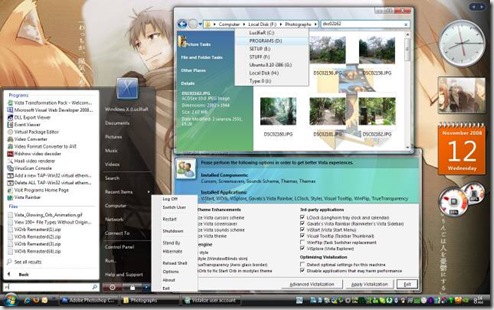Reader Asks Me To Guess The Future -- NBD
"Tech Paul,
I am going to comment, after this paragraph, on my interesting experiences with my new GPS toy. But, before I go to that, I have a question, over which I am puzzling.
Background: All or most of the most fascinating new technologically-oriented new toys/tools of the last half century have been things so new in concept that it could hardly have been possible for most people to have anticipated them. To take just my latest toy, if fifteen years ago someone had asked me to dream up a new gadget that I would like to have invented, perfected, and given to me to play with, it would hardly have occurred to me to ask for something like a GPS to set on the dashboard of my car. If I had, somehow!, thunk up such a thing, I would have dismissed it, on the grounds that it would be technologically so impossible as to be, for all practical purposes, beyond the realm of possibility.
(But a similar case could be argued with regard to penicillin, the home computer, the Internet, e-mail, cell phones (in both the phone-only and do-everything versions), iPods, satellite radio, the various digital book-read devices, and some of the stuff coming with the emerging nano-technology.)
Now: Regarding my new GPS toy, I am using it at every opportunity, but there are at least two things about this GPS unit which continue to amaze me, as I play with it. First of all, in this little GPS unit, the size of a paperback book, there is an amazing amount of information. Down to pretty much every street in every city-town-village in the country, and what are valid street numbers on every one of those streets. And every highway, and every junction, and so on. Surely there must be many, many gigabytes of data packed into this small box. And an auxiliary amazement is that all this can be bought for $120!
My wife and the granddaughters are bemused by my new toy, but they don't have the background to be awed by the level of technological achievement represented by this little toy. Like multi-function cell phones and all the other modern marvels, this is just part of how the world is. Especially the granddaughters really can not imagine what life was like when we were growing up on the farm with no electricity, only a hand-crank telephone, and with such a thing as television as not even imagined. So I just had to discuss this new technological marvel called a GPS with somebody who is a bit more into the technological side of the world of technology than they are. So thank you for tolerating my enthusiastic blathering.
Q: My question is this -- what do you envision might be the next "new big thing" which ordinary mortals like me do not even conceive of as an interesting and useful possibility? something which, once it was here and available, would be as fascinating and as useful as the newly-emerged GPS is now?"
Thank you for writing, and allowing me to share this letter with my readers. It is a good question you have posed.
A: All you have to do is look at Star Trek for the ans
... teleportation.
How about you Tech -- for Everyone readers. What do you think the next technological marvel (quantum leap) will be? Click on the "comments" link, and let us know.
Copyright 2007-9 © Tech Paul. All rights reserved.| Share this post : |