Part 2 -- Transferring Your User Account To Windows 7
In Part1 of this series, A Tech’s First Impression of Windows 7, I described the install process for Microsoft's new operating system, and today I will proceed to the next step of setting up a new computer.. transferring all your stuff from the old machine, and 'tweaking' things to just your liking.
Last year I wrote wrote about the fastest, easiest, user state migration I had ever had -- New PC? Migrate Your User Account The Easy Way -- and described a Microsoft download that allowed me to not only transfer settings and preferences (aka 'tweaks') and my files (.doc, .jpg, mp3, etc.), but my installed programs as well. (Which to me was about the neatest thing since sliced bread.)
[note: Vista and XP users will be well advised to read that article, btw, if they upgrade hardware/systems.]
For the purposes of this article (and, simulating what the typical user will do with a new computer and/or OS), I took an older machine running XP that had been one of my "daily usage" machines before being relegated to testbed duty and re-attached it to my home network (LAN).
Easy Files and Settings Transfer: On my Windows 7 machine, I typed "File an" into the search area of my Start menu, and Windows Easy Transfer showed up in the results immediately. A click launched the Easy Transfer Wizard, and I was asked if *I was on the new machine or the old?
New.
* How did I want to make the transfer?
Over the network. (the other choices were CD/DVD, or an external HD.)
* Does the old machine have Windows Easy Transfer?
Um.. probably not, so, No.
It offered to provide the program if I would plug in a thumb drive, so.. I did.
It said "Finished" and told me to go plug the thumb drive into the old machine and let it "autoplay", so.. I did.
The old machine (slow!) did its thing and presented me with a code, 123-456, and told me to go to the Windows 7 machine and enter the code, so.. I did.
Bingo, I was connected, and the Windows Easy Transfer tool started to scan the XP machine for "transferable items". 
When the scan finished, I was provided with a result, and there were some default items already checked off -- pictures, music, documents. No surprise there, but I was very pleased to see the "Programs" folder.. could it be?
So.. I drilled down into the "Customize" section and selected the applications I wanted to try to transfer to the new machine (though, I could've just done the whole folder). That will save time.. and hunting down install CDs!
I clicked the "Save" button"..
And presto. Seven minutes later my "user state" was now on my new machine. And so I have a new "easy champion", and I confess.. I'm impressed.
Plus number five…
Well, I ran long. Tweaking the Desktop, and "Superbar", and other personalization's will have to wait for the next article.
Copyright 2007-9 © Tech Paul. All rights reserved.| Share this post : |
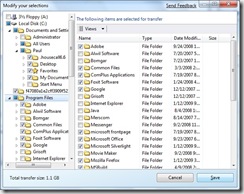
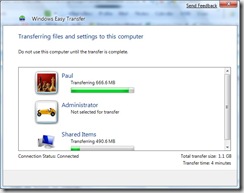

No comments:
Post a Comment