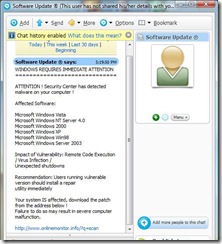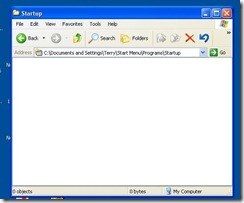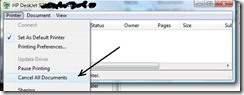Folks, where I live we're actually having the kind of weather that makes one think about jumping into the pool. This reminded me that the time is right for me to re-publish my How To on what to do when your cellphone or laptop gets wet.
From time to time I do something stupid -- like stub my toe or knock my coffee mug over or blurt out a blaspheme in the general vicinity of women and small children. On my better days, I sometimes do all three at once.
This Saturday I went swimming, and I had my cell phone in the pocket of my shorts. Like I said, stupid. To my credit, I noticed that sad fact quite quickly. But the damage had been done. The phone had suffered not just a spill, but total immersion--submersion--and it was wet. In my defense, it was over a hundred degrees. In the shade.
It is a simple and a natural fact that electronic devices and water (or coffee) don't 'play well together'. It would not in the least be unreasonable to assume that total immersion of an electronic device (such as my phone) would render it, to use a technical term, kaput. Quick action on my part, good fortune, and the fact that I wasn't using the phone underwater (it was "off") combined, in this particular case, for a much happier result, and my phone seems to be no worse for its adventure. (The fact that my make and model phone is very low end probably, to my way of thinking, helped a bit too. It has always struck me that the more costly to replace something is, the more delicate and fragile it is. A cosmic law, perhaps?)
Tip of the day: Rescue your drowned device with quick action.
Should you be suddenly struck with a case of bad luck and/or fumble-fingers, and you spill your drink right onto your keyboard, or you find some other creative way to get liquid onto your digital device, all may not be lost. The quicker, and more effectively you do the following, the better your chances of saving your device from the recycler's heap.
1) The first and most important thing is to turn it off and remove any power source. Shut it down, yank the cord, remove the battery, isolate the dilithium crystals! And do it fast. Some devices, such as those connected to your PC by USB cables, and keyboards, get some voltage through their connecting cable, so also remove any attached cords or cables. Turning it off is not enough. You need to open the cover and remove any batteries. Remember, it is not the moisture which will ruin your device, it's "short circuits", and those are an electrical phenomenon.
2) Get as much of the moisture out as quickly as possible. Pick it up and let gravity drain it as much as possible. You should have the battery cover off already, now open up the device as much as possible. If we're talking about a laptop, remove any PCMCIA cards (PC cards), release and remove the optical drive, and turn it upside down and with a screwdriver remove any access panels -- such as the one covering your RAM chips. If your model allows, release the spring-latches and remove the keypad.
If we're talking about a cellphone or PDA or MP3 player, try "popping" its case with a flat-head screwdriver. If the Web is available on another nearby machine, go online and look at the manufacturer's instructions for opening the device's case. Now that it is opened as much as possible, gently blot with a paper towel, or whatever absorbent material is handy.
[Note: If the liquid you spilled is the kind that dries sticky, such as a soda, you have more work to do. If it's available, use rubbing alcohol (the "purer" the better) and cotton swabs to clean it up as much as you can. If rubbing alcohol is not handy, use water. Yes, water. Distilled if possible.]
Removing the moisture is key: drain and blot what liquid you can see. When that's done, rest assured that there is still more liquid lurking in your device. Now is when absorption and evaporation become our friend. Since it was a hundred degrees outside, I simply left my phone in the sun for several hours. If sunshine is not an option, you can try using a hairdryer set to low (this will take a while), or if you're brave (and ready to stand and keep a close eye), place it in a conventional oven set no higher than 150 degrees, for an hour. In the case of a PDA or phone, you can also carry it, wrapped in tissue or a hanky, close to your body in a pocket. Another trick is to place the device in a sealed plastic bag with a handful of uncooked rice. Replace the rice every couple of hours or so.
3) Regardless of the method used, I strongly advise you to not reassemble and power up your device until the following day. Give evaporation/absorption every chance.
If you are lucky, and have lived a "clean life", your device will power up and function just fine -- good luck and how quickly you removed the power being the key contributors to your success. If, however, you power up and your device functions strangely, or not at all, you may be able to isolate and replace the malfunctioning component (if you're an experienced troubleshooter type). Or you may want to take it in to your friendly neighborhood repair shop and have them do it. Sometimes it is more cost-effective to simply replace the device; your particular situation will vary.
Free link of the day: As my faithful readers know, I am a big proponent of combating the modern plague of adware, spyware, and all sorts of malware. I have posted links for the better free versions of anti-spyware applications in the past. Sometimes though, it pays to invest in a "professional strength" application. The subscription-based anti-spyware application I use is the consistently top-rated Webroot Spy Sweeper. I suggest you try-before-you-buy whenever possible, and to do that with Spy Sweeper, click here.
* update: in the year that has elapsed since this was first posted, I have switched to Spyware Doctor. You can download a trial version of the "Full" edition here, or get the "limited" edition free as part of the Google Pack.
Copyright 2007-8 © Tech Paul. All rights reserved. post to jaanix
post to jaanix
post to jaanix