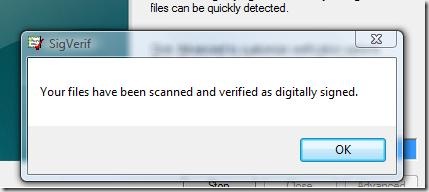Vista Stop Error: "A recent hardware changes, or unsigned driver, has prevented Windows from loading.."
The Blue Screen of Death (BSOD) is an error screen displayed by Microsoft Windows after encountering a critical system error which can cause the system to shut down to prevent damage. (They are not always blue anymore - sometimes you see a black screen, saying only "Stop: 0x000000F1", or some other similar, 'helpful' hexadecimal string - but they are still called "bluescreens".)
Bluescreen (Stop errors) on NT-based Windows systems are usually caused by poorly-written device drivers or malfunctioning hardware. Way back when dinosaurs roamed, in the Win9x era, incompatible DLLs or bugs in the kernel of the operating system could also cause BSOD's. (There are different types and causes of stop errors, a good summary can be seen here.)
With Vista, it can happen when an unsigned device driver is found.
Microsoft got a a little tired, I guess, of taking the rap for the poorly written, and often amateur, device driver-caused BSOD's. (People tend to blame Windows for the crash..) And so they, over the years, have tried various ways to get the hardware vendors to write and release good driver software, and rewarding those that did with the coveted Microsoft Compatible seal of approval (usually a logo on the box), and placement on the WHQL (Windows Hardware Compatibility List). But.. hardware vendors build, box, and ship, devices, not program code, or study all the minutia of the OS kernel.
Digital "signatures" (in this instance) are one way to determine if the driver was written by the kid down the street. When a driver has been tested and approved in Microsoft's own labs, it gets a super-special digital certificate. And with Vista, you pretty much gotta have that driver, or expect stop errors. These Microsoft-signed drivers are available through Windows Update, and the "Update driver" feature (a subset of "Add new hardware").
(For more on troubleshooting and/or installing device drivers, see my Plug and Play series.)
Tip of the day: In Windows XP and Vista there is a utility that you can use to scan your all your installed drivers. It will report any it finds that don't have a "signature". This is a great way to 'zero in' on the (possible) cause of the Stop error.
Use the Sigverif.exe tool to identify unsigned device drivers installed on your Windows XP/Vista computer. To use the tool, perform the following steps:
1) Open Start menu, select Run, type Sigverif and then click OK.
The File Signature Verification tool will open. Click "Start".

The scan will run, and hopefully produce the following result...
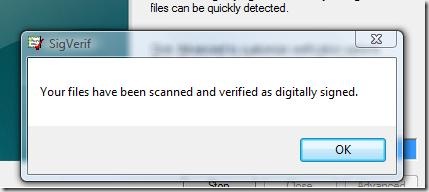
But if it finds anything, it will produce a list of funny-named files... like "msndis5.sys" which are your unsigned drivers (or, they're signed.. but not Microsoft super-specially signed). Hopefully it will be a list of one.
2) Use your favorite search engine to find out what the funny-looking driver belongs to. (In my example, it turns out that msndis5.sys is a part of NetStumbler - a very popular wireless "hotspot" locator.) Now you will know which device, or program, needs your attention to cure the BSOD.
3) Remove the offensive device driver.
There's options to how you go about this. In the case of my example, it is a program. So, I can uninstall the program, or look for a newer version (update) of the program.
If it were a device, I would go into Device Manager (see, If It Ain't Broke - Don't Fix It), select the device in question and try:
* "Update driver. If that says 'no dice' ("The best software is already.."),
* "Rollback driver". If that is not available, or fails to stop the Stop errors,
* "Uninstall", then reboot. Windows will reinstall the device, and it will grab the driver from the WHQL.
Hopefully, this will resolve your issues. If not, you should start looking at your hardware itself. I've run long, so..
Today's free download: Google Calendar Sync.
For anyone who relies on a digital calendar to keep them on track, Google Calendar Sync is a must-have application. The free download isn't fancy or even pretty--a simple log-in and options list comprises the system tray icon. However, the meat of the application is what it can do, which is flawlessly add details of Outlook calendar items to Google's Calendar, and vice versa.
Copyright 2007-9 © Tech Paul. All rights reserved.![jaanix]() post to jaanix
post to jaanix