Sometimes we tell our machines to do something (let's, for the sake of example choose, oh, say, print a 10-page document) and then, being human and somewhat fickle, we change our minds.
Perhaps we notice that we selected the wrong document; or, we have a sudden "inspiration" and there's now a whole new thought we want to insert into it.. or we notice a major typo that we need to fix. Whatever it is, we want the printer to stop printing NOW.
Now what I am going to say next might comes as a surprise and a shock to some of you folks-- but, sometimes in life you just have to grab that band-aid by the corner and rip that sucker off.
Here's the thing, and I ain't gonna sugarcoat it-- computers are dumb machines. (Maybe, instead of "dumb", I should say "obedient"..)
Computers follow rigid logic to obey the "commands" you "input", and they really don't "multitask" very well. They 'think' and act sequentially.. and don't move on to the next input/command until they have completed the first one.
What this means is: they won't even see the command to stop printing the 10-page document until they have "processed" the Print command you gave earlier.
(The paper and ink that gets wasted this way is truly your fault, and not the computer's. You told it to Print, and it merely obeys!)
When you hit the power button on the printer (or yank the power cord out of the wall) you haven't really stopped the Print job. Oh, no. You have only interrupted it. When you turn it back on, or reconnect the USB cord-- your machine is going to everything in its power to complete its assigned task.. and it starts printing the 10-pager from right where it left off.
The correct way to stop the print job (you commanded) is to erase it from your PC's memory. Remember I told you computers were dumb? Well, they can be forgetful too.
1) Go to Printers in your Control Panel (In XP: Start> Settings> Printers and Faxes. In Vista: Start> Control Panel> Hardware and Sounds> Printers.)
2) Double-click on the printer that is still trying to print the 10-page document.
The window that opens will show all the print jobs scheduled to be sent to the printer for completion, and the 10-page document should appear here.
3) Click on "Printer" from the menu bar, and click "Cancel All Documents". (Answer "Yes" if you're asked, "are you sure?") 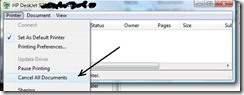
That's it. Your computer has now "forgotten" your command to print, and when you turn your printer on again, it will not start printing something you no longer want.
Copyright © 2007-8 Tech Paul. All rights reserved.![]() post to jaanix
post to jaanix


No comments:
Post a Comment