Tip of the day: Just as any relationship needs a little attention and nourishment if it is to grow and prosper, and not slowly sink into stagnant routine, (such as flowers for no occasion, taking dance lessons, etc.) your printer will benefit from some occasional special attention too.
I don't know if it's the alignment of the stars, or what, but I've been hearing people talk bad about their printers quite a bit lately. Yes.. ink cartridges can be expensive, and they don't last as long as we'd like (how about.. forever?). Yes.. printers seem to have personalities, and they can get temperamental. And yes.. they're fickle and inconsistent-- one day you might get a white line running down a print (which magically goes away the next print.. or.. not) and then a month later, one line of text will streTCH, or.. they'll only "play nice" with a certain brand of photo paper. Yes.. I understand.
But let me make this point; printers are complex machines.. like your car is a complex machine. And complex machines require regular maintenance-- an occasional "Tune up", if you will. The following tips will keep your printer in tippy-top notch working order.
1: Clean house. Lint and dust, if allowed to accumulate inside the printer's body, can (and will, eventually) "gum up the works". There are several motors and gears and moving parts inside your printer, and a "head" that needs to smoothly move back and forth. Often there's a grease, or lubricant, on some of theses parts, and it will collect paper lint like there's no tomorrow-- this can sometimes lead to gears 'skipping', or 'jamming'.
You can avoid this by not letting too much dust and lint build up. Unplug your printer's power cord and open up your printer's access panels (and remove any trays). Then use the brush attachment on your vacuum to carefully and gently remove as much dust as you can. Use a can of compressed air to blow out the hard to reach corners.. or use an artist's brush (or baster's brush). Use your brush to knock any gunk balls off of gear sets.
You shouldn't ever add lubricants to your printer. If you think you have broken gear teeth, or your head simply will not slide, it's time for the repairman, parts replacements, or a new printer.
2: Get the most from your ink. Printers are designed to be used frequently, but in our homes we can go long periods between printing jobs-- this can lead to "clogged nozzles", or "dried out" cartridges. If it has been days or weeks since the last time you've printed, or your colors seem faded, you should run your printer's cleaning utility (sometimes called "maintenance"). Go to your Start button >Control Panel >Printers (in Vista, it's under "Hardware and Sound"). Then right-click on your printer's icon and select "Properties" from the context menu.
On the Printer Properties window, click on the "Services" tab. 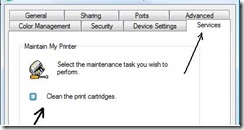
Your actual options here may look slightly different (depending on your printer's make), but you are looking for the "clean cartridges" option.. in my case, it's the only choice. Select it, and click "OK".
Running this tool will clear up a surprising number of printer.. misprinting, and, perhaps counter-intuitively, get more mileage out of your ink cartridges.
[note: some printer manufacturers recommend running the cleaning tool if has been two days between print jobs. This sounds a little.. excessive to me; but, considering how small and delicate the nozzles can be... maybe they're onto something.]
*If you know your ink is on its last legs and its as good as gone, but you simply must get one last document printed, you can remove your ink cartridges and give them a good shake (and then replace them in the printer). This old trick may get your several more sheets before dead is truly dead.
3: give your printer the latest software. Your printer is a "device", and so to function smoothly with your PC, it needs software to communicate. This software is call "device drivers". Every so often, your printer's manufacturer will make improvements to this program and release it as an 'update'. This update may simply fix bugz not discovered in the original release, or make minor improvements, or it may add features to your printer's capabilities (or, all three). Installing the latest driver will keep your printer up to date and working its best with your operating system... keep in mind your operating system is changing (being updated) over time, and your device drivers need to keep up.
My two-part article on How To update your drivers is here, http://techpaul.wordpress.com/2007/08/22/if-it-aint-broke-dont-fix-it-part-1/, and as you can see from the title, I understand the idea that if it is working, why go get new software? Well, in computers, that idea doesn't exactly stand up.
Copyright 2007-8 © Tech Paul. All rights reserved.
| Share this post : |

No comments:
Post a Comment