Outsmart Malware With This Tip
Sometimes programs get “corrupted” and just refuse to work right, and usually the way to repair them is to uninstall them (Add/Remove Programs), and then re-Install a fresh copy.
One of my more popular articles has been how to repair the hyperlinks function in IE when clicking on a link doesn’t open a new page (if that’s your issue, click here), and this tip goes a little further than that. (To see all my articles on Internet Explorer, click on “IE 7″ in my Categories widget.)
You can resolve many troublesome IE issues by “resetting” it (which also re-registers .dll’s).
[note: Export your Favorites to a file on your Desktop first, and then Import them again after the repair.]
For IE 7 and 8:
Click on “Tools” and then “Internet Options”.
On the Advanced tab, and then click the “Reset” button. 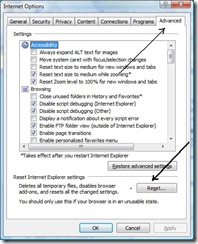
For IE 6:
[note: I highly, sincerely, and ardently, urge you to stop using IE 6, and switch to 7 or 8, or Firefox 3, or Avant, or whatever. Please? IE 6 is only the most hacked piece of software ever!]
a: Click Start, click Run, type “%systemroot%\inf” (no quotes) and then press Enter.
b: Find the Ie.inf file that is located in Windows\Inf folder.
c: Right-click the Ie.inf file, and then click Install.
d: Restart the computer when the file copy process is complete
Today’s free link: A fellow tech blogger asked for an interview to post on his website. If you're interested, you can read it here.
Today's free download: In one of the tips above, I mentioned Windows’ Add/Remove Programs tool (found in your Control Panel) which is the standard method for uninstalling programs from your machine. Long-time Windows users can attest that this utility doesn’t always work as it should, and completely remove all traces of the app you want gone. To really remove a program, you may want the power of a 3rd-party uninstall program, and the one that’s most recommended in the Geek community is Revo Uninstaller (also available in a portable version).
Copyright 2007-9 © Tech Paul. All rights reserved. post to jaanix


No comments:
Post a Comment