 Most web browsers offer to “remember” the user name and password combination you use to log into certain websites (such as Hotmail, or your bank, etc.) which allows for faster access when you return to the site. Firefox is no exception.
Most web browsers offer to “remember” the user name and password combination you use to log into certain websites (such as Hotmail, or your bank, etc.) which allows for faster access when you return to the site. Firefox is no exception.
If you should need to change the remembered login on your machine – say, if you “remembered” an incorrect combo, or if you changed the login using a different machine (it is highly recommended that you change your passwords several times a year..) – the following steps will allow you to delete the ‘bad’ ones.
Tip of the day: Manage your login passwords in Firefox.
1) Open Firefox, and click on “Tools” from the menu bar at the top.
2) From the Tools menu, click on “Options…”
3) A new window will open. Click on the “Security” tab. 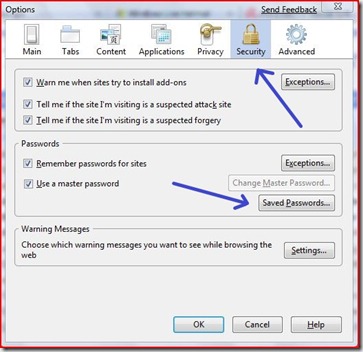
4) Now click the “Saved Passwords” button.
5) Now a new window will show you all of the “remembered” logon combinations that Firefox is storing for you. Simply click on the troublesome/obsolete item and then click “Remove”.
This deletes the entry. Now go to the website in question. You will be asked to log in. Then Firefox will offer to “Remember” this password – click Yes.
That’s it. You’re done.
Today's free link: For those of you who may like to learn what constitutes a good password (and, what does not) please read, Strong passwords, hidden Admin
Today's free download: Portable Glary Utilities. Folks, I have mentioned the wonderful, free, Glary Utilities program here before. It contains a safe Registry scanner, Privacy sweeper, anti-spyware sweeper, temp file deleter, and more. Now you can carry this tool around on your thumbdrive by downloading the "portable" version. I suggest using the first link; te "self-installer.
Copyright 2007-9 © Tech Paul. All rights reserved. post to jaanix
| Share this post : |  |


No comments:
Post a Comment