Tip of the day: Give XP a "makeover". One of the "coolest" things about Windows Vista®, in my opinion, is it does not look like boring old XP. Instead of the blue desktop, which dates back to Windows 95, Vista has a rather nice nature photo. The "edges" around windows are 'modernized' in Vista and have a smoother "feel", and so on and so forth. The Vista GUI looks a lot like what Apple users have been used to seeing in OS X.
If you, too, are bored and tired with XP's utilitarian 'look' and are not ready (for whatever reason) to dive into a brand-new operating system, you can "tweak" the look of XP in a myriad of ways and make it a much more modern and pleasant-to-look-at computer. There are pre-built 'packages' -- called "skins" -- that you can download. Windows X offers a "Vista Transformation" utility that fairly mimics the Vista shell (look to Today's free link) on XP machines. And there are display settings, and "themes" that you can simply change from their defaults, which is what I'm going to describe today.
Today we're going to explore the Display Properties options -- get started by right-clicking on any vacant area of your desktop and selecting Properties. This is the same place we used to create our custom screensaver slideshow in an earlier post.
By default, Display Properties opens to the Theme tab. Use the drop-down arrow in the Themes window, and you will see that we're basically faced with two choices: the getting old XP Theme, and the even older Windows Classic theme. Don't be discouraged by this. This is where you would make the changes if you had downloaded a "skin" from the Internet. We will be using the other tabs.
Kill the hill. XP by default shows us a desktop that is either a solid color (blue) or a rolling hill, but XP comes with other (better) choices. Click on the Desktop tab. Now explore the possibilities, using the up-down scroll arrows, of the names listed in the Background box -- the previews are displayed on the little PC when you single-click on a name.
You may already see the pictures in your My Pictures folder listed here as well. This is because you can use just about any digital image as your desktop, and the "stretch" option helps the image fit the screen. If this little bundle of possible backgrounds doesn't satisfy, and you have a specific image in mind, use a graphics manipulation tool (like Photoshop) to resize the image to your screen resolution (Found on the Settings tab. My laptop's resolution is 1024 x 768 pixels at {the standard} 96dpi, for example) and Save it. Now use the ...Browse button to find and open it, and viola!
More tweaks: Now let's explore the Appearance tab, which allows us to modify to some degree the look of the windows we interact with. Again, we really have the two choices of old and older, and again, a "skin" is the way to make drastic changes, but by clicking the Advanced button there is quite a bit we can adjust, as shown below.
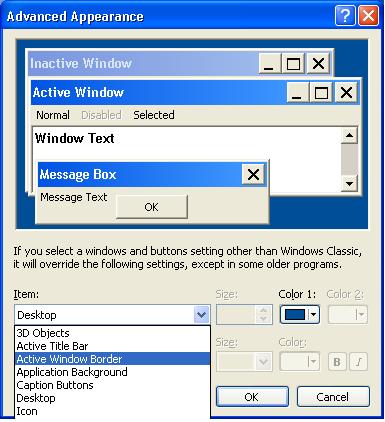
You can 'tweak' colors and sizes, and in some cases, behaviors. For more color options, click on the down-arrow on Color1, and a small palette will open: for even more color options, click Other.
By experimenting with these options and 'tweaks', you can customize the look of XP and make your computer much more personal. For those of you who want the Vista "look"...
Today's free link: Windows X offers a tool that makes changes to XP which makes it look and operate quite a bit like Vista. Before you use this utility I strongly advise that you have a full system backup, as I demonstrated in yesterday's post, just "in case" it proves incompatible with a device driver or Windows Update. Also, I must reiterate my disclaimer in regards to this particular reco' -- I have not done this, as I have been running Vista since early betas, and so I cannot attest to its reliability. If you're brave, and have a full back up, download the Vista Transformation Pack.
Copyright 2007-8 © Tech Paul. All rights reserved.


No comments:
Post a Comment