Reader asks how to connect to the Internet without the original CD
Q: "How can I connect to the Internet with my laptop via D-link router from desktop? We have no CD ROM for d link."
A: You do not need the setup CD to make a router work (frankly, the following is my preferred method, as the CD’s usually install unnecessary “bonus features”.) Here is how you establish Internet connections (aka "configure a") on a router.
1) Assign your PC an IP address in the same range as the router’s default address– for most routers, assign the IP 192.168.1.2, but since this is a D-Link router, use 192.168.0.2.
(Look to “Assign Address” here for Illustrated instructions.)
2) Connect the PC directly to the router with an Ethernet cable.
3) open a web browser (IE, Firefox, Safari) and enter the IP address number of the router into the address bar. (If you don’t know this, look to the router manufacturer’s Website for “default settings”). Typically, this is 192.168.1.1, or 192.168.0.254 -- but D-Link uses 192.168.0.1.
4) Enter the default Name and Password (again, look to to the website’s support page/FAQ’s if you don’t know these). But typically these are “admin”+”admin”, or “admin”+”password”.
D-Link’s default is admin/admin.
Your are now in your router’s “web interface” Control Panel, and you can enter the PPPoE setting provided by your ISP. Typically all you need is an identifier.. which is an e-mail address + password.
If you can’t find or remember these, contact your ISP’s support. D-Link’s Wizard will help. 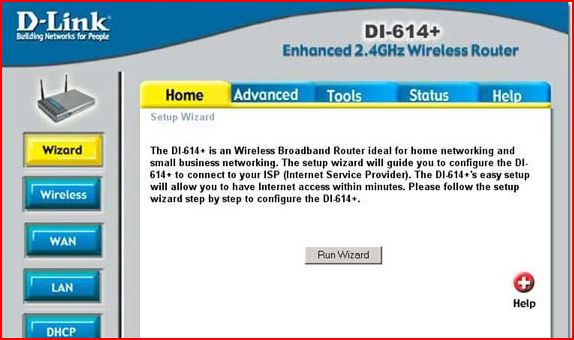
[note: Once your ISP has connected, and while you're in the Control Panel, set your router's security configuration, and set a new password (and write them down). Illustrated instructions can be found here, http://techpaul.wordpress.com/2008/01/01/how-to-secure-your-wireless-network/]
5) Return to Network Connections (from Step 1) and reset your PC to “Get address automatically–DHCP”. Reboot your PC if necessary.
Today’s free link: Return to Castle Wolfenstein: Enemy Territory. (Full Install.) Wolfenstein Enemy Territory is a stand-alone multiplayer game in which players wage war as Axis or Allies in team-based combat. In Wolfenstein Enemy Territory Axis and Allied teams do battle in traditional single scenarios, or wage war through a series of linked scenarios in a totally new campaign mode. During combat players gain experience and skill, and through battlefield promotions are awarded additional abilities that remain persistent across an entire campaign.
* Orig post: 10/13/2008. For some reason, this has been getting a lot of 'hits' this week...
Copyright 2007-9 © Tech Paul. All rights reserved.| Share this post : |  |


No comments:
Post a Comment