One of the nice things about 'modern' web browsers is they let you open multiple sites in a single window through the use of "tabbed browsing". This allows you to quickly flip back and forth between relevant sites.. while keeping an eye on your webmail Inboxes. No more minimizing/maximizing from your Taskbar.
One of the not so nice things about tabbed browsing is that when you hit Ctrl+T and open a new tab, it doesn't go straight to where you want to go.. but opens to MSN (or some other pre-defined site) or more likely it says...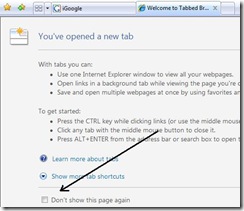
Yes. I know. I'm the one that hit Ctrl+T.
This may be tolerable.. and even informational, the first few times you ever use "tabbed browsing".. but I do not particularly enjoy being told that I have just done something that I did on purpose ("You've typed some words").
"You've opened a new tab" has got to go. Fortunately, this "Welcome to Tabbed Browsing" page has my very favorite-est computing checkbox on it (down towards the bottom), the "Don't show this again" option. I love seeing this option. Place a check in the box, and the next time you open a new tab you will get...
Which is not only less insulting to my intelligence, but it loads faster. I like faster.
In Internet Explorer 7, there is a new tab behavior that just makes no sense to me, and I believe it is the default behavior (which makes even less sense)-- that is, when you open a new tab, it doesn't open next to your current Webpage.. but launches a whole 'nother instance of IE.. and you're back to Taskbar minimizing/maximizing again. This "option" shouldn't even exist.. much less be the default: it is called the "Open in new window" setting. Let's turn this off and force IE to keep all our work in one place-- the current window.
From the "Tools" (a gray gear icon) menu in the upper-rt. corner, select Internet Options.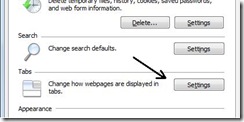
In the "Tabs" heading, click the "Settings" button to open up our tab behavior options.
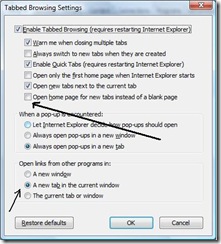
You want to change the radio buttons in two places: the middle option, "When a pop-up is encountered" and "Open links from other programs" should be set to "new tab". Click "OK".
That's it, you're done. Now your browser will behave (more) the way you want it to.
* If your new tab opens to MSN (or some other pre-defined page [called a "homepage"]) and you don't want to be exposed to the potentially dangerous Flash advertisements and/or it takes to long to load, or whatever reason, you can uncheck the box next to "Open home page for new tabs instead of a blank page". Now Ctrl+T will always open to a quick blank tab. (When you do want to see MSN/homepage, click the house icon on your menu bar.)
* * Another alternative is to change the browser's "home page" to a Website of your choosing -- your 'personalized' page your ISP gave you, maybe. My Quick Tip article on how to do that is here. Note: if you do this, and want new tabs to open to your page, place a check in the box (option) mentioned in the paragraph above.
[Note: while these screenshots, and specific menu choices, are IE, the procedure applies to pretty much all web browsers. "Internet Options" may be named simply "Options", or "Preferences".]
Today's free link: Some people need lists in order to function efficiently and actually get things done (I have found that if I ignore my lists, I can get a lot less accomplished). Todoist is an online list service that is clean and efficient and yet supports a large variety of complex services (nested lists, calendaring, e-mail integration, etc.) and integrations.
Copyright 2007-8 © Tech Paul. All rights reserved.![]() post to jaanix
post to jaanix
| Share this post : |


No comments:
Post a Comment