When your browser displays a "404 Error" (server not found), or a text balloon tells you that you have "Limited or no connectivity", you have what we Tech Support specialists call a "Internet problem", and it's time to do a little troubleshooting.
Troubleshooting your network can be a complex job and you might need the help of an experienced professional (shameless plug: such as myself, at Aplus Computer Aid), but before you give us a call, Windows has a built-in tool you should try. This tool only takes a few minutes and doesn't require any special training. It is the first thing you should try when disconnected.
Tip of the day: Repair your Internet Connection with the Network Connection Repair tool.
1) If your Network icon is visible in your Notification Area (down by the clock), right-click on it and select "Repair"
* If your Network icon is not displayed in the Notification Area, you need to access Network Connections in your Control Panel. In XP, click Start >Control Panel and under "Pick a category" select "Network and Internet Connections", then click "Network Connections".
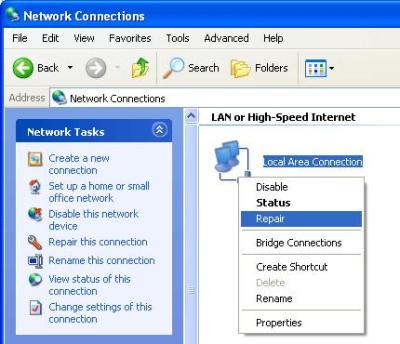
Right-click on the connection you're trying to repair (either the "LAN", or the "Wireless network") and select "Repair".
The steps above are pretty much exactly the same in Vista, but with slightly different wording on the menus.

2) Windows will now automatically take several basic steps that will essentially 'flush' the current (not working) configuration, and start fresh.. requesting a new IP address from your modem. After a minute or so, you will see...

..and it's time to test your new connection by openning your browser and trying to surf the Web.
If for some unhappy reason this fails to re-connect you to the Internet, there is (probably) a problem with your network, or ISP, and the next step to take is to reboot your modem. The easy way to do this is to unplug its power, count to 10 slowly, and plug the power back in. You may have to repeat the Repair tool after the modem reboot.
These easy steps will reconnect you to the Internet the vast majority of the time (I would venture to say, 95%) and save you from having to call a Tech Support specialist (and your Geek Quotient has just gone up, too). However, it will not resolve every networking issue, and you may have to give your ISP a call for help. (They may have to reset something at their end, for example.) My experiences with ISP Tech Support have varied, and haven't always been enjoyable.. but you gotta do what you gotta do.
In today's world, Internet connectivity is a must.
Today's free link: If you really want to get into analyzing your Internet connection.. test it's speed, and maybe "tweak" your settings for maximum performance, the place to start is the Tools page at Broadband Reports (a mirror of DSL Reports). You will find the well-known tweak tool, DrTCP, here, as well as many other tools for finding out if your ISP is really delivering what it promised (and if not, you can find other ISP's in your area and see how they're performing).
Copyright 2007-8 © Tech Paul. All rights reserved.
| Share this post : |


No comments:
Post a Comment