Saturday, June 14, 2008
How to repair/tweak your "Send to" menu
A handy time-saver is the Send To feature, found in the right-click menu (called the "context menu"). By using the Send To command, you can quickly send a file to different locations such as a 'zipped' folder, another person using e-mail, or the My Documents folder.  Here you see the Send To shortcuts which appear on your right-click submenu. To remove an item you never use, just drag it to your Recycle bin (I have already deleted the floppy drive). I frequently send files to a folder on another computer on my network, and for purposes of example I am going to demonstrate adding that to my Send To menu -- but this method can be adapted for any location you'd like to send files. [update 10/1/07: this can method can also include a printer.] Right-click on any blank area in the Send To window and select (click) New, then Shortcut.
Here you see the Send To shortcuts which appear on your right-click submenu. To remove an item you never use, just drag it to your Recycle bin (I have already deleted the floppy drive). I frequently send files to a folder on another computer on my network, and for purposes of example I am going to demonstrate adding that to my Send To menu -- but this method can be adapted for any location you'd like to send files. [update 10/1/07: this can method can also include a printer.] Right-click on any blank area in the Send To window and select (click) New, then Shortcut. 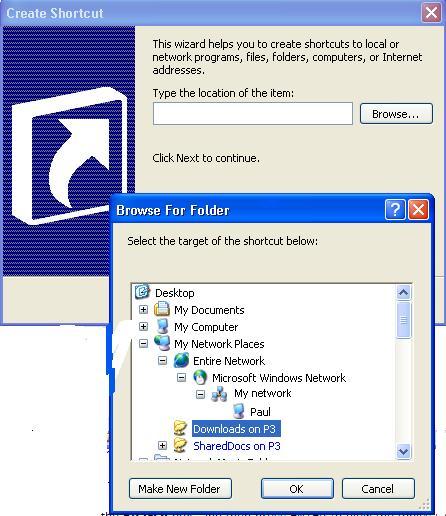 Now the Create Shortcut Wizard opens. We need to browse to our new destination so click on the browse button. To choose a destination, click on it and then click OK. To find my folder on the other computer, I 'drilled down' by expanding the plus signs until I could see my folder. Now complete the Wizard by clicking OK, Next, Finish. Now my new shortcut appears in my Send To window.
Now the Create Shortcut Wizard opens. We need to browse to our new destination so click on the browse button. To choose a destination, click on it and then click OK. To find my folder on the other computer, I 'drilled down' by expanding the plus signs until I could see my folder. Now complete the Wizard by clicking OK, Next, Finish. Now my new shortcut appears in my Send To window.  Now all I have to do to send a file from this machine to my 'storage' machine is right-click on it...
Now all I have to do to send a file from this machine to my 'storage' machine is right-click on it...  and select "downloads on P3". Today's free link: Today, some fun: Knight Online is an extremely popular online fantasy game. From site: "Knight Online is the critically acclaimed medieval fantasy MMORPG developed by Mgame and Noah System. Since its introduction in Korea several years ago, Knight Online has thrilled millions of players in over 80 countries. Players choose between El Moradian Humans and Karusian Tuareks, adventuring as rogues, warriors, mages, and priests." Copyright 2007-8 © Tech Paul. All rights reserved.
and select "downloads on P3". Today's free link: Today, some fun: Knight Online is an extremely popular online fantasy game. From site: "Knight Online is the critically acclaimed medieval fantasy MMORPG developed by Mgame and Noah System. Since its introduction in Korea several years ago, Knight Online has thrilled millions of players in over 80 countries. Players choose between El Moradian Humans and Karusian Tuareks, adventuring as rogues, warriors, mages, and priests." Copyright 2007-8 © Tech Paul. All rights reserved. post to jaanix
post to jaanix
Subscribe to:
Post Comments (Atom)


No comments:
Post a Comment