I have posted several advice articles on your computing safety, and that of your child's, in the past. It is my personal passion to thwart digital Evil Doers. I cannot emphasize enough that there are steps you can -- and should -- take to reduce your risks of Identity Theft and spyware infections. I have posted these steps for you to take advantage of (free), and I will continue to do so. I encourage you to use the Search box in the upper right to find and read past Tech--for Everyone security articles.
Tip of the day: Increase your security and privacy by removing your browsing tracks. All browsers record histories, store copies of the webpages you've visited, and to be helpful, store your log on User Names and Passwords, and the answers to forms you've filled out. Your machine is programmed to be as fast, efficient, and helpful as it can, and it takes steps you may not be aware of to do this.
For instance, your browser will store a "temp" copy of this Webpage in one of many "temporary" folders, and make a note of the time. This is done so that should you return to this page, your machine can load it from local memory; which is much faster than downloading HTML instructions, text, and graphics and building the page. It uses the timestamps to determine if there's been changes to the "source" page, and if there has been, it will download the newer page. This helps to give you the illusion of a "fast Internet".
Other automatic conveniences that record your personal information are Autocomplete, Autofill, and AutoLogon. This is usually accomplished through the use of cookies. (In spite of what you may have heard, all "cookies" are not "bad".) Hackers know where to look for all this stored information, and they know how to exploit it. Today I am going to show you how to counteract, and change some of this automatic behavior and help you keep your privacy, well, private.
Start by opening IE and clicking on the down-arrow to the right of the Tools menu and selecting Internet Options. (Loyal readers of this blog will already be familiar with this window.) 
In the "Browsing History" area, click on the "Delete" button. Now a menu window will open...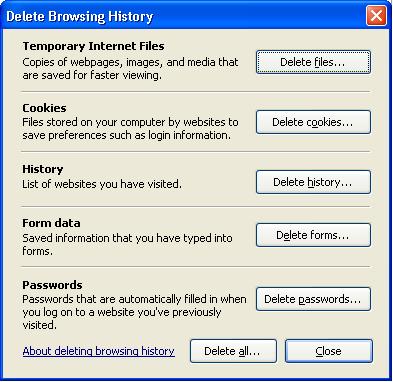
Here you are presented with your choices of what to erase (or to "delete all") and what not. I recommend getting into the habit of regularly clicking on the first, third, and fourth delete buttons -- Temp files, History, and Form data. [Form data is particularly important to erase if you have made an online payment, and/or entered your credit card number. Even if you did so on a Secured site.] Sadly, there is no method to set IE to do this automatically for you (you would need a 3rd party utility for that...see today's free link) and you must remember to this manually.
You can, however, set IE to erase the "temp" files automatically. Click on the Advanced tab of Internet Options, and scroll down to the Security list of settings. Place a check (select) in the checkbox next to "Empty Temporary Internet files when browser is closed", as shown below. Then click "Apply", and "OK".
Today's free link: the tool I use to erase the digital breadcrumbs on my machines is Absolute Shield Internet Eraser. From site: "AbsoluteShield Internet Eraser protects your privacy by cleaning up all the tracks of your Internet and computer activities. The tool is integrated with IE and it can erase the browser cache, history, cookies, typed URLs, autocomplete list and so on in one click. You can also set the tool to automatically erase those tracks when you quit IE or quit Windows."
* Original posting: IE 7 and your privacy, 7/8/07.
Copyright 2007-8 © Tech Paul. All rights reserved.
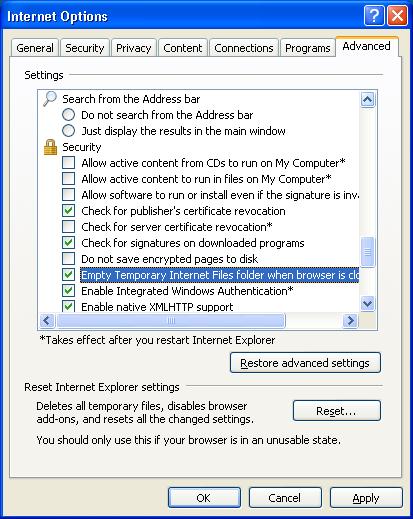


No comments:
Post a Comment