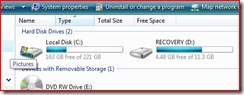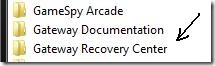Folks, I have an onsite tech support job scheduled, and only have time to repost today. This article contains some important, helpful advice; and first appeared 4/48/08.
Dear Reader, if your hard drive died.. would you lose valuable tax records? Irreplaceable photographs? How about your address book? Or.. have you followed my advice, so oft repeated here, and made two separate backups and stored them in two different locations/media types? If you have, you just may have saved yourself some tears of sorrow and frustration. (And if you run a business, maybe your livelihood.)
A good backup will mean the difference between a couple hours’ of inconvenience –in case of a failure– and total loss. Just recently, I wrote an article on how having the second backup saved my bacon on an XP machine (see Back in the saddle) when its hard drive decided enough was enough.
I cannot say it often enough: computers are complex devices and their parts DO fail (and usually provide little or no warning before they do). Make some copies of your stuff.
Tip of the day: consider storing one of your system backups online. Online backups are convenient, (most are) secure, and most important, offsite. “Off-site” means, literally, “not here”, but “over there”. This is a key element in enterprise “Disaster Continuity” and you can implement it as well by taking advantage of an online storage service.
Think of it as being like your safety deposit box. If your house (God forbid) were to burn down, get hit by a meteor, or swallowed by an earthquake.. and everything inside destroyed, you still have copies of your vital documents in your safety deposit box (right?).
With an online storage service, you “upload” your files, via the Internet, to somebody’s server.. where they sit until you need them. When you need them, (and, I understand, hopefully you never will.. but.) you simply “download” them back onto your repaired machine.
A reader has written to ask me which of the many online storage services I recommend (thanks, Bryan W.) and inspired today’s article. Sorry to say, I don’t have a “favorite”. What I can do is tell you what to look for, and point you to a comparison list. Fair enough?
* Security: the storage service you want will have security in place so that some hacker can’t come rifling through the server, and read all your vital docs. (you wouldn’t want your bank to leave the vault wide open, and all the safety deposit boxes unlocked.. would you?) This is usually accomplished through encryption. Look to see if the data transfer occurs using SSL, that the account is fully password protected and your stored data is encrypted by some method.
* Price: some of these “storage solutions” are quite pricey, charging 10 times as much as others. Why? Shrug. Because they can? While price alone shouldn’t be a deciding factor, be aware that some places gouge.
* Size: These storage services charge you by how many Gigabytes you are going to take up on their server. There are MANY free online storage providers for very small allotments (typically 5GB’s, but some go all the way to 35GB’s), but these really won’t hold a full system state backup.. you need a “plan” that will allow you to store backup copies of each of your hard drives– with a little room to spare. But unless you’re a big corporation, you won’t need Terabytes.
To quickly see how much data is currently on your hard-drive, Open My Computer (just “Computer” in Vista) and right-click on the icon representing your hard-drive(s), and choose “Properties” from the context menu. You will see a pie chart showing the total size of your files and folders.
Today’s free link(s): PC World magazine has two comparison charts of online storage providers: read this first, (reviews 17 providers) then click here, (for 6 more) which will give you their number one pick(s). Then take a look at Tom’s Hardware discussion/article (click here) and, may I suggest, skipping ahead to the Conclusion will give you their results.
* My friend Mike, over on My Tech Talk, has also written about his experiences with online storage.
* And Bill Mullins discusses Mozy here.
[update 5/1/08: PCMag has just published a new article with updated reviews. They say say a new service, SOS, has ursurped the throne from Mozy. To read this updated review, click here. (I still suggest reading the others, as well, though.)]
Copyright 2007-9 © Tech Paul. All rights reserved.| Share this post : |