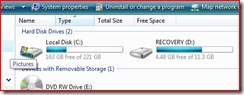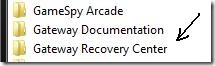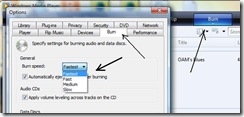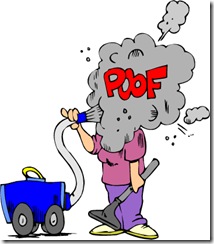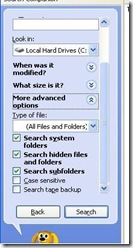There have been occasions when I was not paying attention, and I saved (and/or downloaded) a file to some location I didn't intend. What's worse, I wasn't watching closely enough to notice what and where that location was, and the file was effectively gone. Of course, my misplaced file wasn't really gone ... I just had to find it again. That's when a desktop Search tool comes to my rescue.
Sometimes, though, the search comes up 'empty', or otherwise produces unhelpful results, and that's what I want to address today.
Tip of the day: Find that file by using the proper search tool, properly. Windows comes with a built-in search tool, and there are "better" tools available (usually as free downloads) as well. But let's start with the tool you already have. Windows Search is located in your Start menu (Start >Search) and is the magnifying glass icon.
If you cannot see a Search/magnifying glass: right-click on a blank area of your Taskbar and select Properties. Now click the Start Menu tab and click on the "Customize" button and select the Advanced tab. Scroll down and place a check in the box marked "Search", as shown below.

Launch the Search tool and click on the "All files and folders" option in the "What do you want to search for?" area, and then -- and here's the trick -- click on the "more advanced options" down arrow, and place a check in the top three checkboxes.
 There are several "hidden" folders in the Windows filing system and it's possible your file was moved into one of these (particularly downloaded emails) and if that happened, it will not show up in a "normal" search. Selecting the subfolders option ensures that your search is as thorough as possible. Now enter the file name and click the "Search" button and enjoy the cute antics of the animated 'search puppy'.
There are several "hidden" folders in the Windows filing system and it's possible your file was moved into one of these (particularly downloaded emails) and if that happened, it will not show up in a "normal" search. Selecting the subfolders option ensures that your search is as thorough as possible. Now enter the file name and click the "Search" button and enjoy the cute antics of the animated 'search puppy'.
Bonus tip of the day: Often, I cannot remember the exact, or complete, name of the file, and that's when the use of the wildcard symbol becomes very useful. Windows uses the "*" to represent "any".
Let's say, for sake of example, that I found a neat picture of a rose on the Internet (not copyrighted, of course!) and downloaded it. The actual file name is "DSCredrose16.jpg", and being the incredible complex and super-busy human that I am ... I download it to someplace other than where I expected. Searching for "rose.jpg", in this case, produced no results (sometimes it will).
If I use wildcards, I don't have to worry about an exact match. Typing in "*rose*.jpg" (no quotes) will find it, because I told the search to 'match' any letters before the characters r-o-s-e and any characters after them as well, and to show me only pictures.
If I'm not certain the picture was a JPEG, and that it might be a GIFF, or a TIFF, or a PNG, or a Photoshop picture (.psd), or a bitmap (.bmp) ...I substitute a wildcard for .jpg, like this: "*rose*.*".
If I type *.* into the search for box, I will get a list of every file on my machine -- because I told it to 'match' every file name, and every file type.
Bonus bonus tip: Last night I was able to play Hero when my sister called begging me to help her "find" my niece's homework assignment. Normal Search techniques were only showing very old (early) versions of the project, and so they were scared that all their hours of hard work had vanished.
If you look just below the "Look in: Local Hard Drives" drop-down, you will see in bold "When was it modified?" This allows you to search by date (or date ranges). I used this to limit the search to just yesterday's activity. I quickly found the missing school project-- it had been Saved to a browser's obscure "Temp" folder (because it had been e-mailed, and she had "Opened" it instead of "Save"-ing a copy to her Desktop).
Today's free link(s): If you want a faster/better/more capable desktop search tool than the one built into Windows XP (and if you spend a lot of time searching for files on your machines, you may), the top three downloads are Microsoft's Windows Desktop Search, Google Desktop search, and Copernic. I must warn you that there are some privacy and security issues revolving around Google Desktop that may or may not remain valid -- that debate still lingers. I can also tell you that Copernic is the geek's choice.
* Original post: 7/26/07
Copyright © 2007-8. Tech Paul. All rights reserved.