Sometimes, our creative side demands that we use a special, uncommon font-- a fancy and festive font perhaps. Fortunately, there are many fonts (and font "families") available for downloading and adding to your computer's repertoire.
Last year around this time, I published the article Add color to your documents, and I demonstrated a few word processor tricks to brighten up your Holiday letters of Season's Greeting. This year, I'm going to suggest you enter "download fonts" in a search engine, and explore the world of typefaces. (Or.. see today's free link below.)
When you have found one you like, and have downloaded it..
To install a font, follow these steps:
- Click Start, and then click Run.
- Type the following command, "%windir%\fonts" (no quotes) and then click OK:
- On the File menu, click Install New Font. (Vista users: right-click in a blank area of the fonts folder, and select from the context menu.)
- In the Drives box, click the drive that contains the font that you want to add, (usually C:) and turn it blue.
Note The floppy disk drive is typically drive A. The CD drive is typically drive D. - In the Folders box, click the folder that contains the font that you want to add, and then click OK. (Desktop is found in your User folder. C:\Users\username\Desktop)
- In the List of fonts box, click the font that you want to add. To select more than one font at a time, press and hold the CTRL key while you select each font.
- Click to select the Copy Fonts To Fonts Folder check box. The new font is saved in the Windows\Fonts folder.
- Click OK.
Windows supports TrueType fonts, or fonts that are designed especially for Windows which can be purchased separately. Some programs also include special fonts (which are installed as part of the program installation). Additionally, TrueType or special Windows fonts are frequently included with printers.
Today's free link: An excellent resource for fonts is 1001 Free Fonts. Each font is available in both a PC (Windows) and a Mac version, so be sure to click the right button.
I'm not sure why.. but this one grabs my attention.. 
.. but it's not what I would use in a Holiday Greeting letter. Hmmm... maybe calligraphy?
| Share this post : |  |
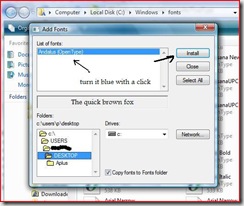


No comments:
Post a Comment